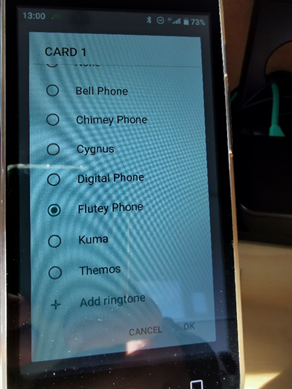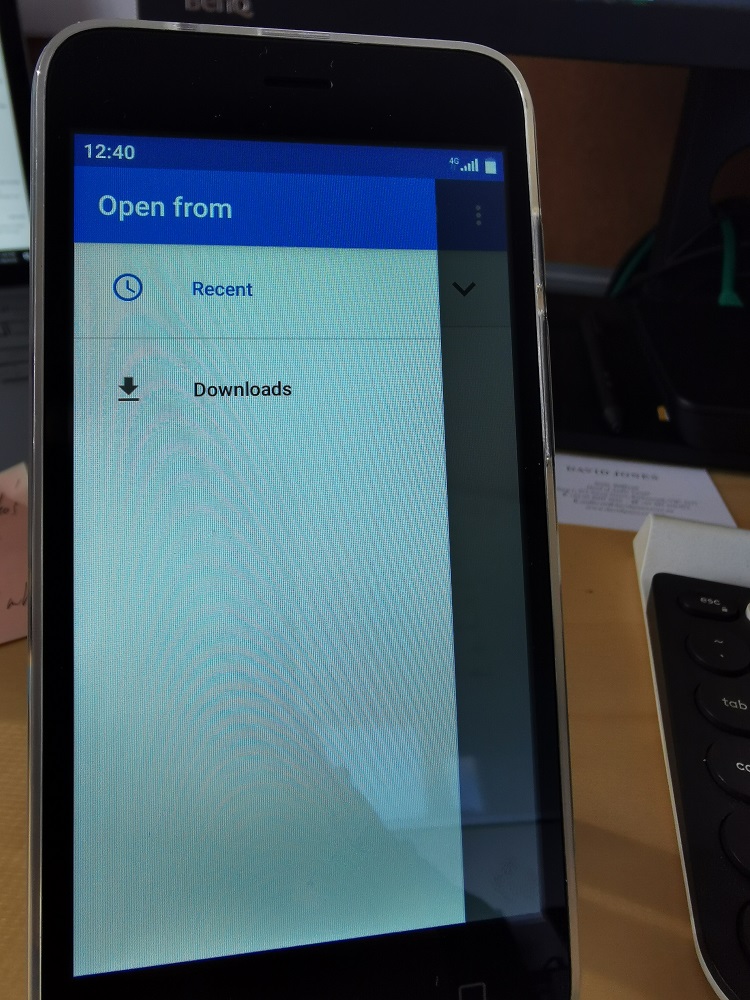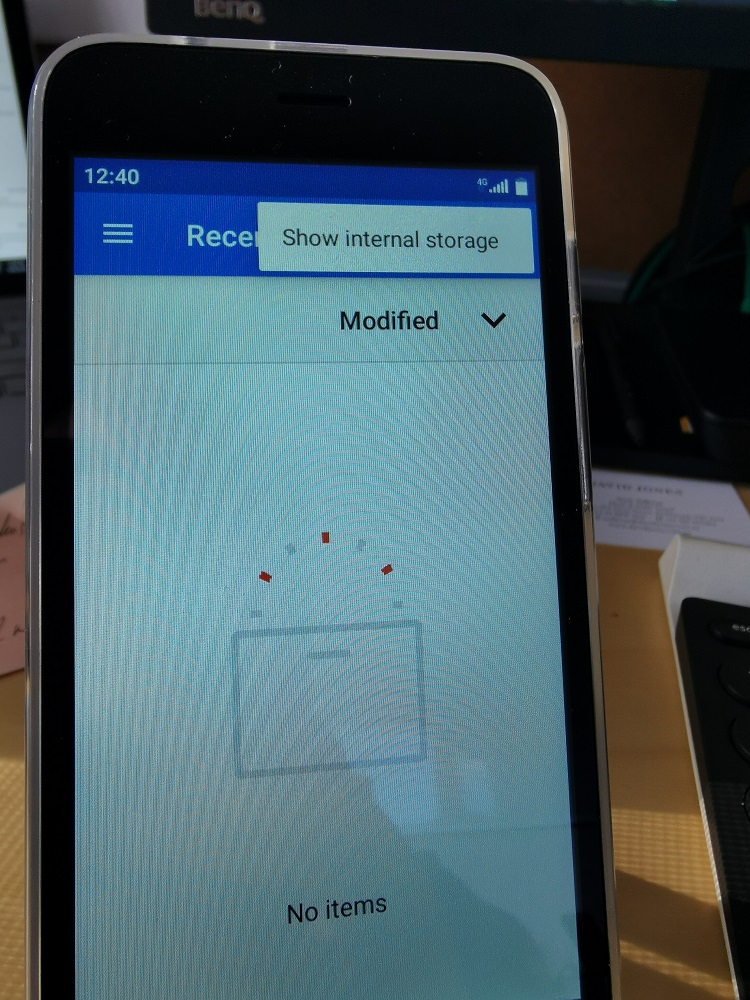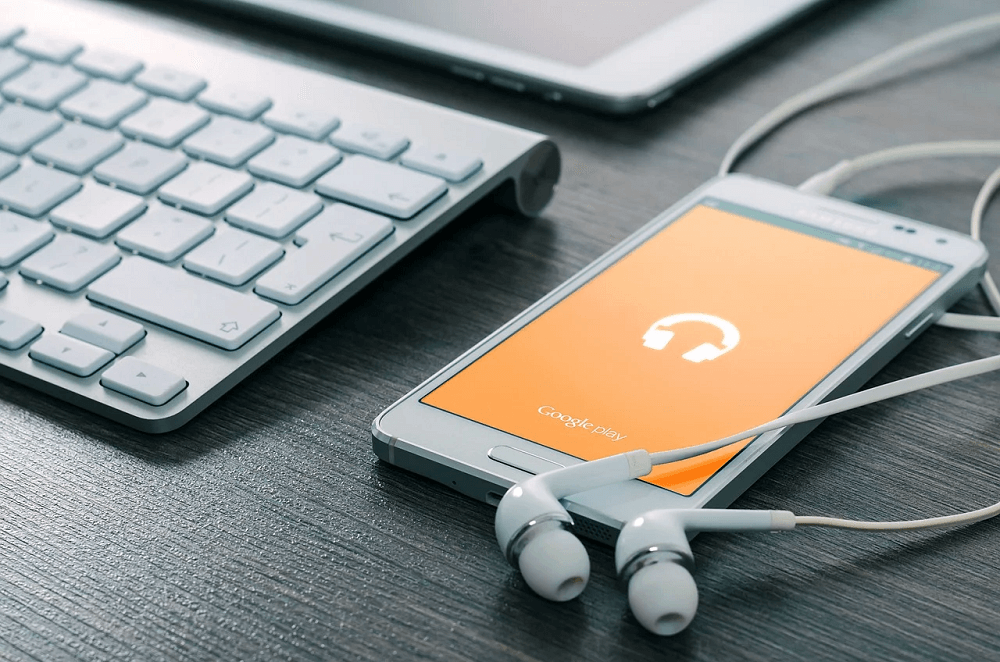
Changing Ring Tones on your G-mee Connect
Your G-mee Connect ships with a range of included ringtones. You can either choose from the list of included ringtones provided or add your own ringtone sourced from elsewhere.
Choose From Included Ringtones –
1. To access the ring tone area on the device open SETTINGS/AUDIO PROFILES.
You are now in the ‘audio profiles’ section and can make a range of customizations around how your device will ring or beep or generally make sounds.
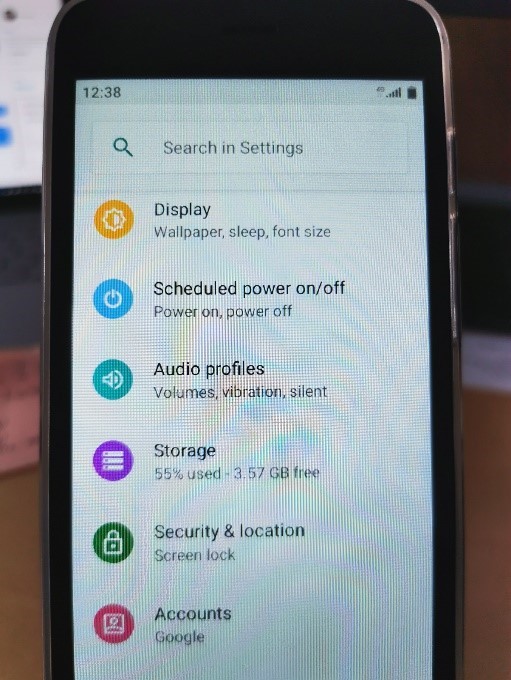
3. Under the heading ‘Ringtone’ click on the pre-selected option (for this device ‘Boost Digital Phone) and a pop-up window will display asking you to choose between ‘Media Storage’ and ‘Custom Ringtones’. Choose ‘Media Storage’ and select the option ‘Just Once’. If you are unable to see the ‘Complete action using’ window, you will need to reset your app preferences. Please follow these instructions.
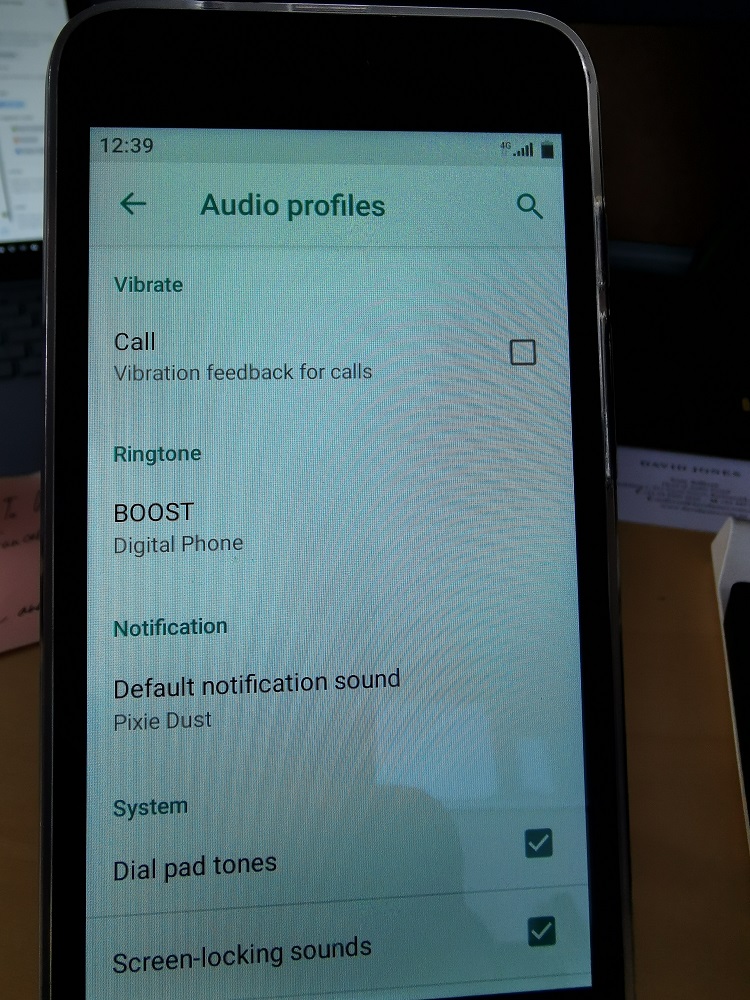
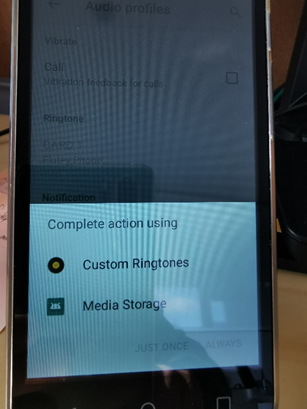
2. To adjust the ring tone the predefined audio profile you are using, and hold it down for two seconds.
A pop-up menu appears showing the word ‘Edit’.
Click on ‘Edit’ and you will be shown further customizations that can be done for the selected audio profile.
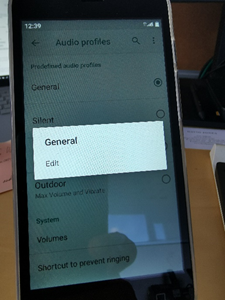
4. You will now be presented with a list of ringtones that you can choose from.
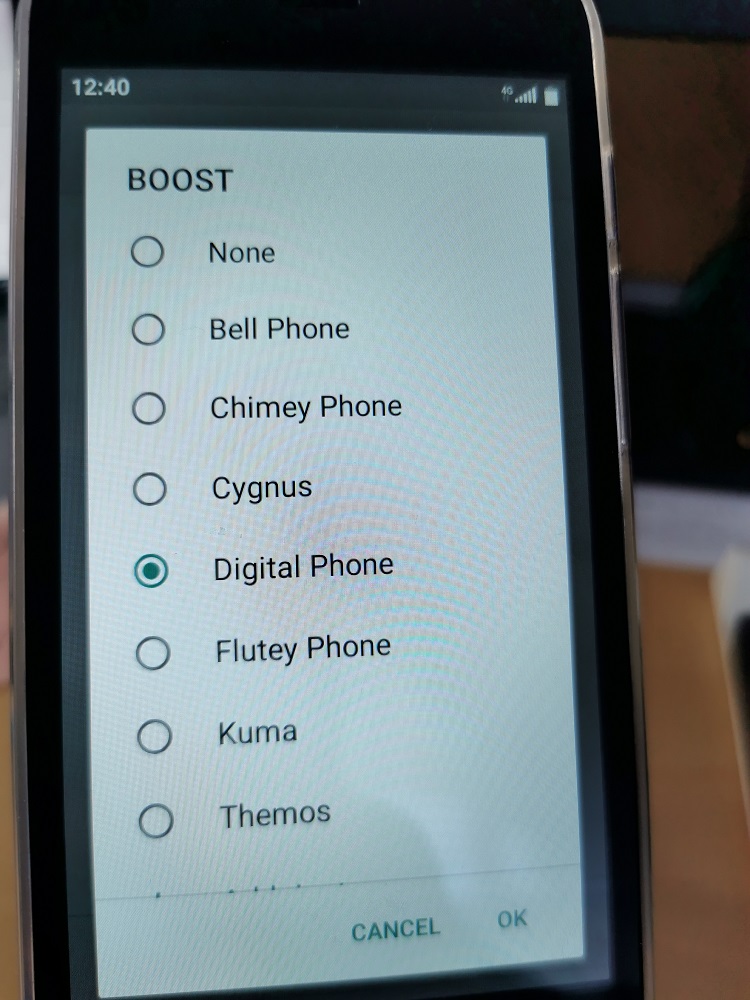
Add New Ringtones –
To import a new ringtone to your device click on the ‘+ Add ringtone’.
This will open a new window where you can choose from ring tones that have been either loaded to a microSD card and inserted into the microSD slot on the device OR ring tones that you have downloaded via your browser to the device’s download folder.
You can then add these imported ringtones to the list of tones available for selection.